Some Helpful DOS Commands
Open Command Prompt on your Windows,or Search for cmd Start Menu,
After opening Command Prompt(DOS),you will see a Black Window opened as given below,
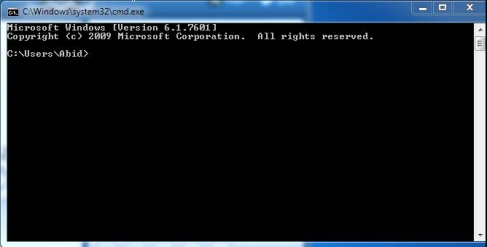
So you must Try these important and helpful commands given below:-
- ipconfig :- just type ipconfig into a Command Prompt window. You’ll see a list of all the network connections your computer is using. Look under Wireless LAN adapter if you’re connected to Wi-Fi or Ethernet adapter Local Area Connection if you’re connected to a wired network.
- ping :- there’s the ping command. Type ping google.com and Windows will send packets to Google.com. Google will respond and let you know it’s received them. You’ll be able to see if any packets didn’t make it to Google.com — perhaps you’re experiencing packet loss — and how long it took you to hear back — perhaps the network is saturated and packets are taking a while to reach their destinations.
- tracert :- There’s also the tracert command, which traces the route it takes for a packet to reach a destination. For example, run tracert google.com and you’ll see the path your packet takes to reach Google. If you’re having issues connecting to a website, tracert can show you where the problem is occurring,and this is the way to find the ip address of any website.
- netstat :- Entering the command “netstat -an” will provide you with a list of currently open ports and related IP addresses,This command will also tell you what state the port is in – listening, established or closed.
- cd :- cd(Change Directory) ,this command is used to change the existing directory in Command Prompt.
- dir :- dir (directory) is a command used for file and directory listing,suppose you want to know the list of files and folders in C: ,so just type dir C: and press Enter.
- shutdown:- this command is used to shutdown your PC/Laptop,to do this just open Command Prompt and type shutdown -s ,now your windows will shutdown instantly,and if you want to schedule shutdown by displaying a particular message,so here is (for ex:- shutdown -c “BYE BYE” -s -t “60” )